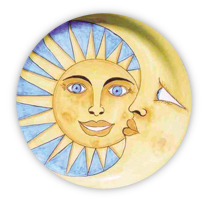Site Documentation
Adding a Newsclip
Newsclips are added to the site via the Newsclips menu item in the Admin, above Tours. Select Add New, and you will be presented with a page for a Title, URL, and Label. There is also the option to set it as a featured newsclip and a number to set the order at the top of the list. If the newsclip isn’t featured or ordered numerically, it will appear on the site at the top of the list based on the date it was entered.
There are three fields that need to be entered for a newsclip to appear on the site: Title, URL, and the Featured Image link on the right of the screen.
The featured image link will open up the media upload box. You can search through the list of images ( unfortunately, the list shows all images, so the list is long ) or upload a new image. If there are several newsclips from one site, you only need to upload one image. When you have selected the image you want to use, click on the “Use as featured image” link, next to “Insert into Post”.
The label field is used if you want to have a caption under the image.
If the newsclip text should be entered on the site, add a new post before adding the image onto the site. For sorting purposes, select the Newsclips category. When you publish the post, click on the Get Shortcode button and copy the url. You will need it for the URL field for the Newsclip entry.