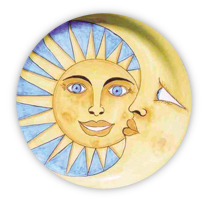Site Documentation
Creating a Newsletter
The newsletter itself is a post that has been categorized as Newsletter. The newest newsletter will be the one shown on the Newsletter page. The “past newsletters” link will go to a page showing the list of previous newsletters.
To create a newsletter, go to the Posts section. The title should be the Month and Year of the newsletter (i.e. October Newsletter 2011). Make sure to check the Newsletter checkbox on the right side, under Categories. If you do not do this, the newsletter will not show up.
Each section is wrapped around a shortcode. The shortcode for the intro section would look like this:
(paste or type intro newsletter text here)
[/cvNewsletter]In each part of the newsletter, there are two variables that need to be populated: section and title. The text between quotation marks is what you will change for each section. The title is what you want to show up for that section. Copy one of the following for the section variable:
intro
table-talk (Fork with pasta graphic above the title)
recipes-of-the-month (Whisk next to the title. See below for how this section is to be filled out)
food-notes (Fork next to the title)
with-love-from-italy (Graphic of postage above the title)
italian-feasts
italy-on-a-plate
restaurant-of-the-month
book-of-the-month
property-of-the-month
chef-of-the-month
general (Use this if none of the above fits).
For the content itself, type the article as normal. If you paste in the article, you can use the Paste from Word button on the editor’s toolbar ![]() . The button next to it is Paste as Text, which will take copied text from any word processor and makes sure not to bring in any formatting from that editor.
. The button next to it is Paste as Text, which will take copied text from any word processor and makes sure not to bring in any formatting from that editor.
Recipes of the Month
The Recipes of the Month section is the only one that is treated differently. Because the actual recipe content is in another post, we want to pull content and have it appear in our Recipes section. To accomplish this, we use the otherPost shortcode, adding the post_id number between quotation marks:
An example would look like this, if the post_id was 100:
The post_id can be found in one of two ways. When editing the Recipes post, the address bar will have the line post= with a number after that. Copy down that number. Alternatively, the Get Shortlink button will have the post id at the end of the url. Enter the post id into the post_id section of the otherPost shortcode. There is nothing else that should be entered in the Recipes of the Month section.